To add details to your User Profile, go to https://concept.startly.app and Log into your account. If you are not automatically directed to your dashboard,you may be asked to add your Name, Last Name & Interests, first. For details, see [Create a Startly Account] - If you encounter an error, you can access your User Dashboard directly from the bottom left corner of your screen, or by entering https://concept.startly.app/home manually in the browsers search/URL bar.
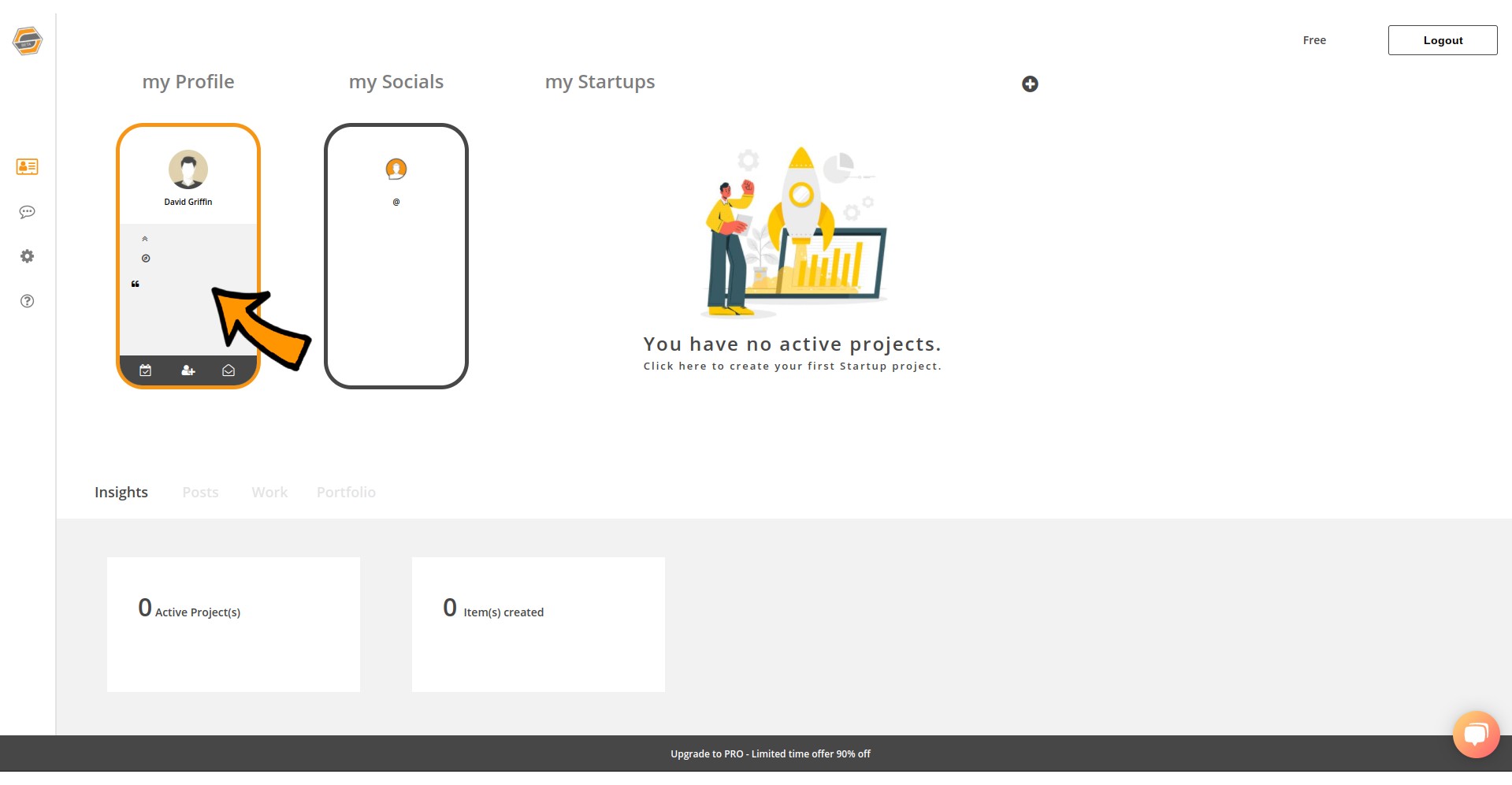
Within your User Account Dashboard, select the tile “my Profile” to add your professional details to your Startly User Profile. The tile will highlight in Orange, to indicate you can access it. See the picture above for references and follow the arrow.
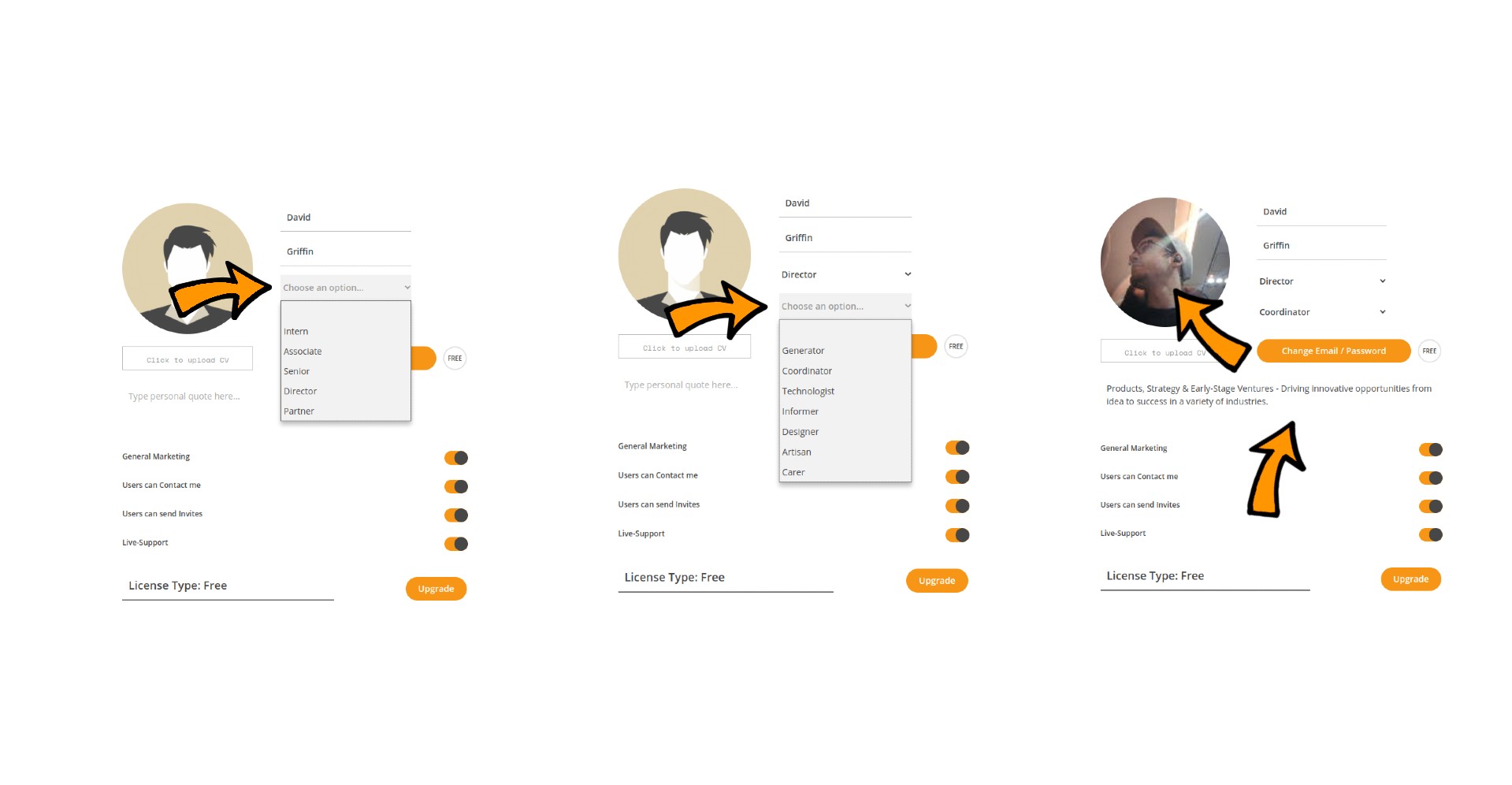
Through your Profile Tab, you can now adjust your details such as: Your level of experience, which ranges from an Intern, to a Partner of a Firm. Next, you may want to add your Professional Cluster. For more information on professional clusters, please review the article [What is a Professional Cluster, and which one do I belong to]
Once you’ve created your account, we’d like to ask you to provide us with a name and your professional interests to help us address you accordingly, and offer you industry insights to topics relevant to your specific interests. You can skip this section if you don’t feel comfortable sharing these details with our community just yet.
Example IMG 3 shows where you can add your profile picture. Simply click the avatar and upload an image of your choice. Please make sure the image shows your face. We do not allow nudity, explicit material, cartoon avatars or images that aren’t yours, on professional profiles. If your image will be reported, you may be excluded from the Startly Community.

