In order to add a social hub to your Startly Account, select the “my Socials” tile from the User Account Dashboard. Alternatively, you can visit https://concept.startly.app/onelink-edit to go to your startly socials hub directly.
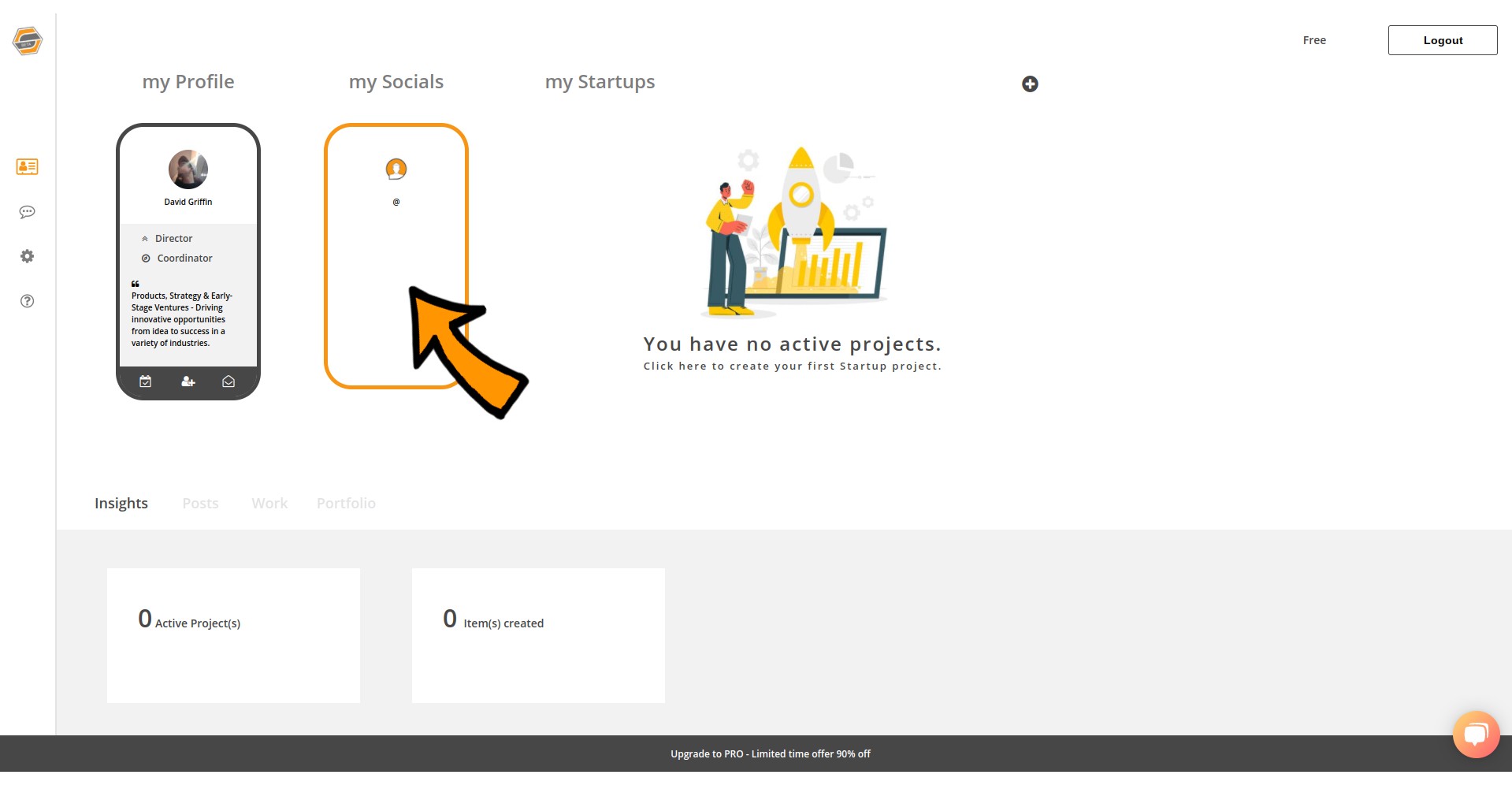
If you haven’t created a Startly Socials Hub yet, you’ll be asked to choose a Username and select the purpose you’ll be using your Social Hub for. [Creator, Business, Personal] - At the current time, there are no specific differences to the Social Hub types, in the future however, this will determine how your analytics will be displayed to better suit your needs.
Customize your Social Hub
You can change the color of your profile, and add a Socials Hub specific Profile image. Unlike the professional profile, you can choose to display animated characters or cartoon avatars. However, explicit content or nudity is not allowed throughout any areas of the Startly platform, as we encourage entrepreneurs of any age to join our community.
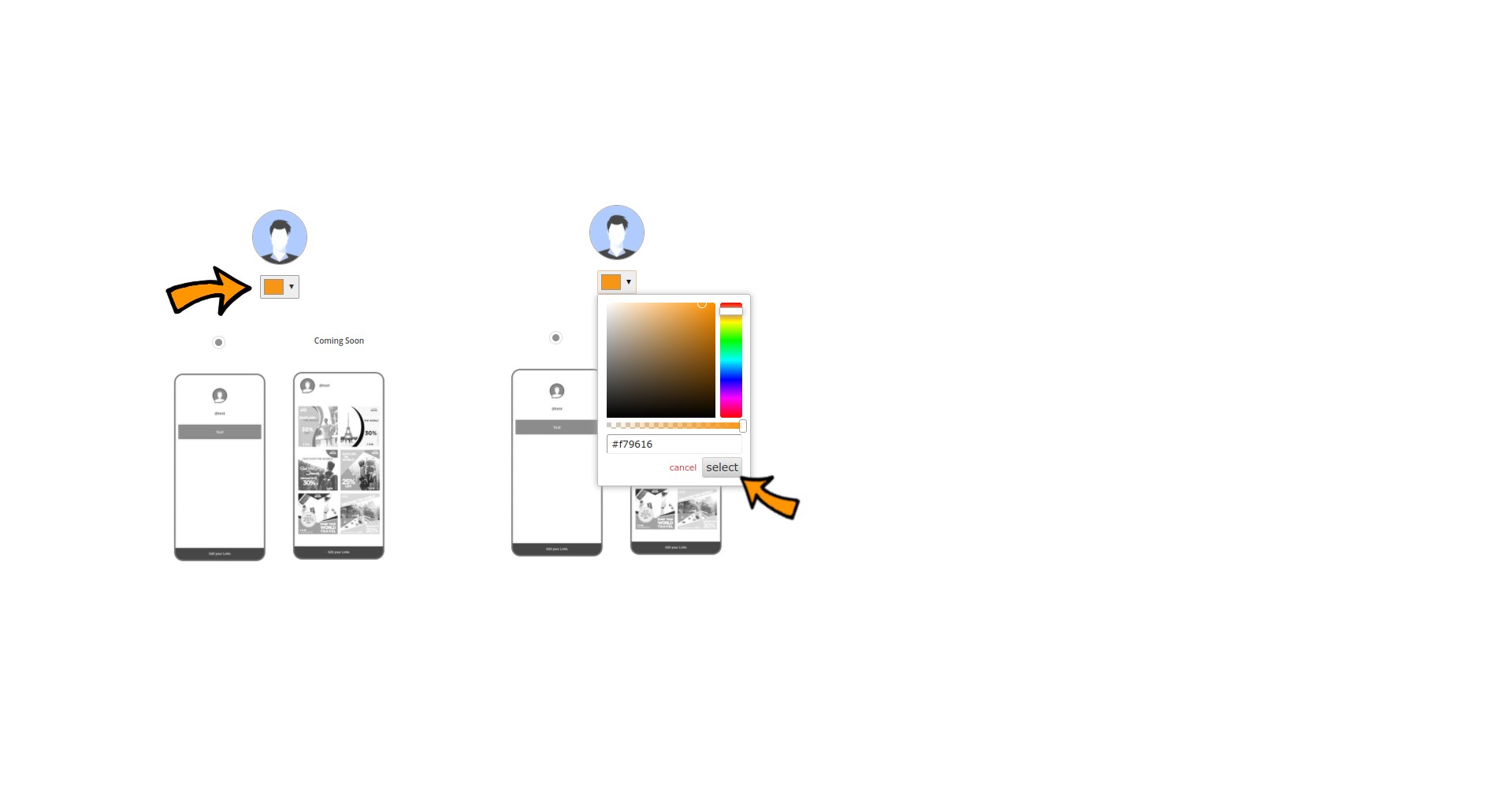
In order to confirm your choice, press the "Select" button as seen in IMG 2. Feel free to enter a color code from your branding guide at [TOOL].
Adding links to your Social Hub
On your Startly Socials Hub, you can create new links easily by pressing the “Add Link” button. A new link will appear in the list right below. In order to edit that link, press to open its options.
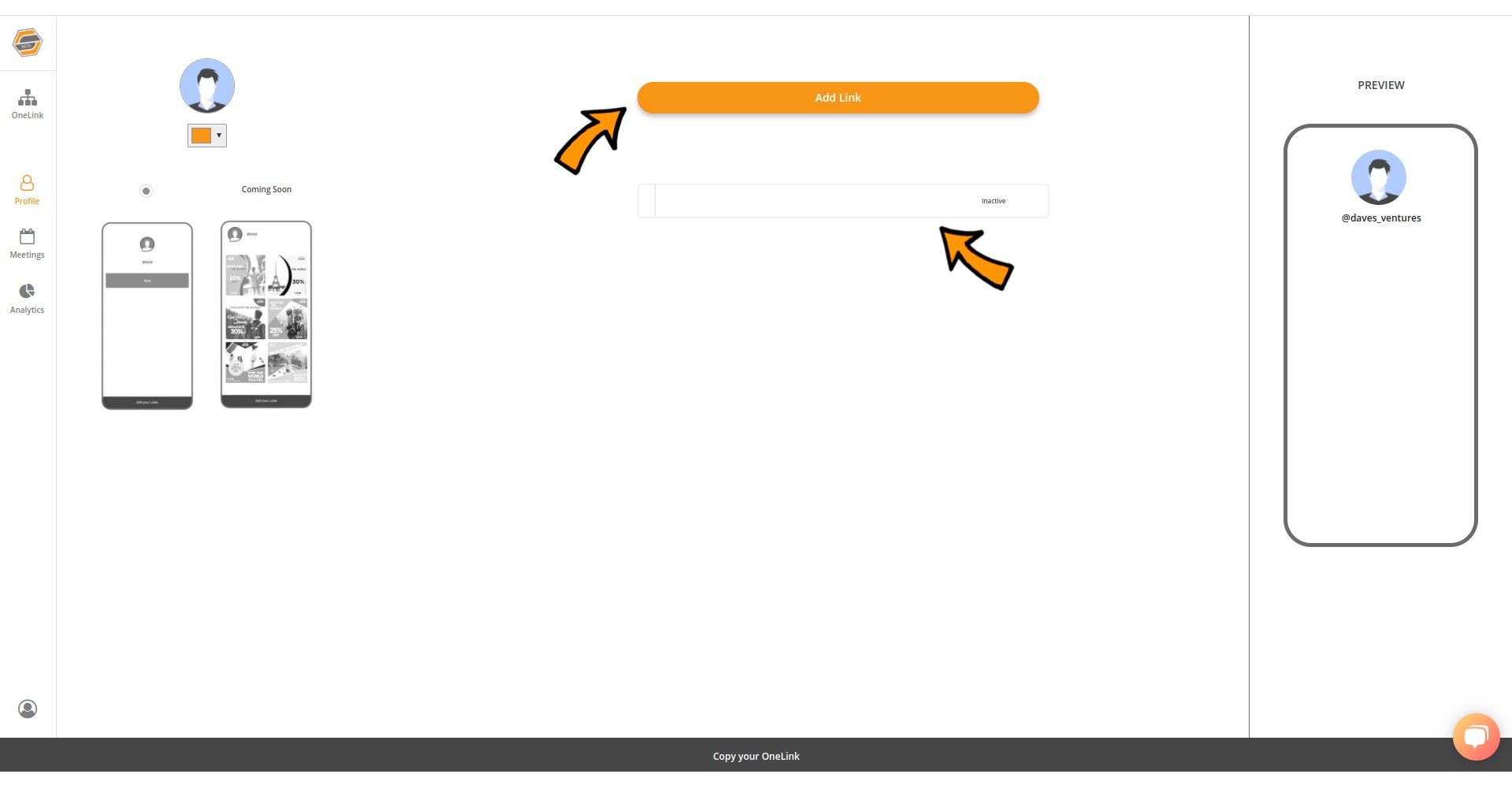
Within each link, you’ll find a [Title] field, an [URL] field, the [Visible] and [Delete] options. To display your link publicly, make sure the toggle is set to [Green]. A [Red] toggle displays indicates that your link is not visible. If you are not able to toggle your link to be visible, you link may contain an invalid or not-permitted destination. Ensure the domain ending is correct. Your title can not contain any explicit words to protect our community and your visitors.
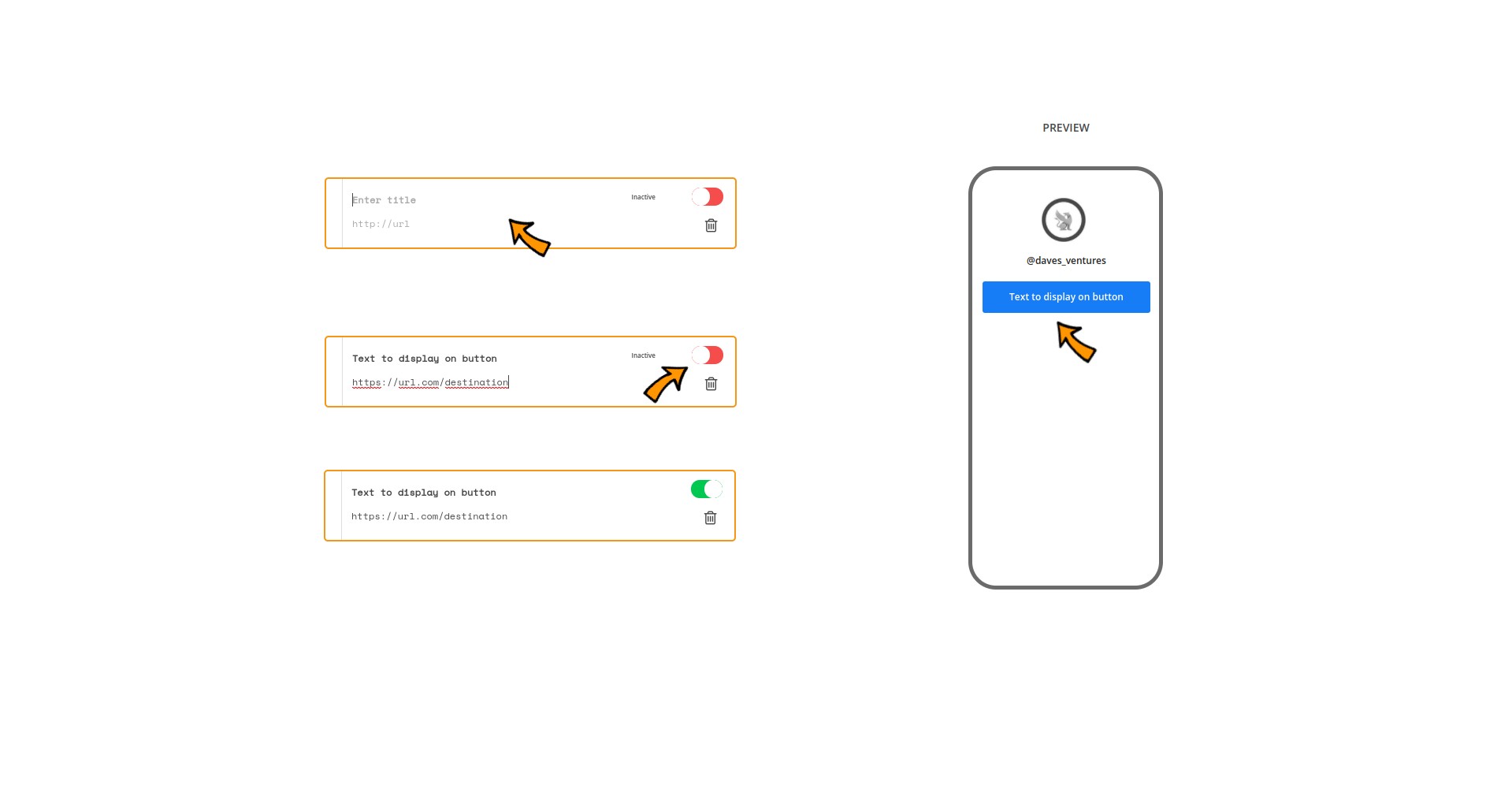
At the bottom right, you’ll find an option to remove your link. Be aware, that by removing a link, you’ll also remove any analytics information associated, such as visits and CTR.
On the far right, you’ll find the “Preview” window, which offers a live-preview of your Socials Hub as displayed on a regular Mobile device to its visitors.
Click into the window, or the preview button at the bottom of the screen, to enlarge it and view your Socials Hub LIVE as seen by visitors on the browser.

